Reset forgotten user password on Ubuntu
July 9, 2012 in Tips
Reset User Password on Ubuntu
Sometimes, (if not every time), i create a password for something and after 10 minutes (maybe less) i have already forgot that. Thanks god in Ubuntu you can reset the password of a user easily. Today is maybe the 1023654th time i did that. So i decide to create a post for that.
Just follow the steps its easy.
1. boot your computer while you press and hold “Shift” key
2. Select Ubuntu blablabla (recovery mode)
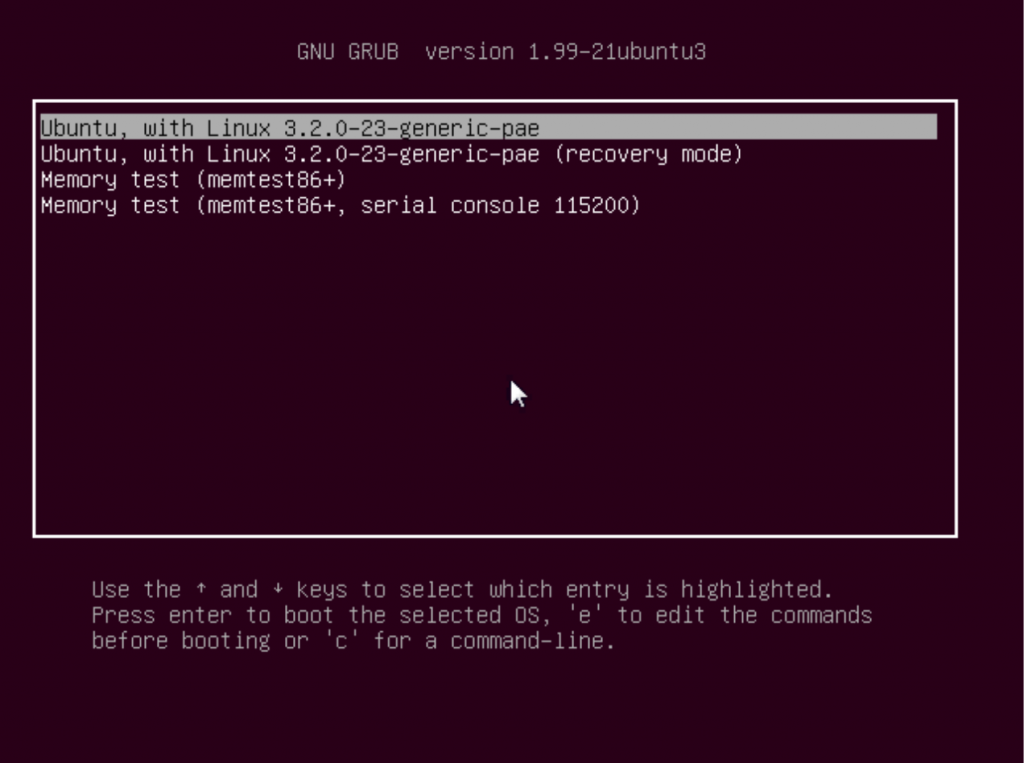
3. In the recovery menu select “root”
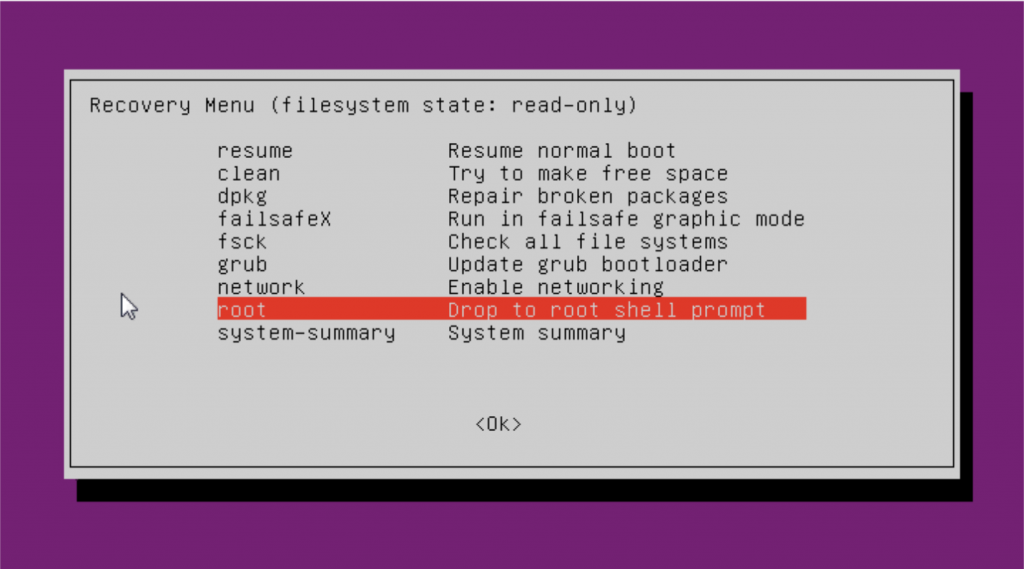
4. when the promt appears type:
mount -rw -o remount /
passwd “username”
where “username” is the username of the user that you don’t know the password
Now type a new password twice and you are done!
Here is a video tutorial!
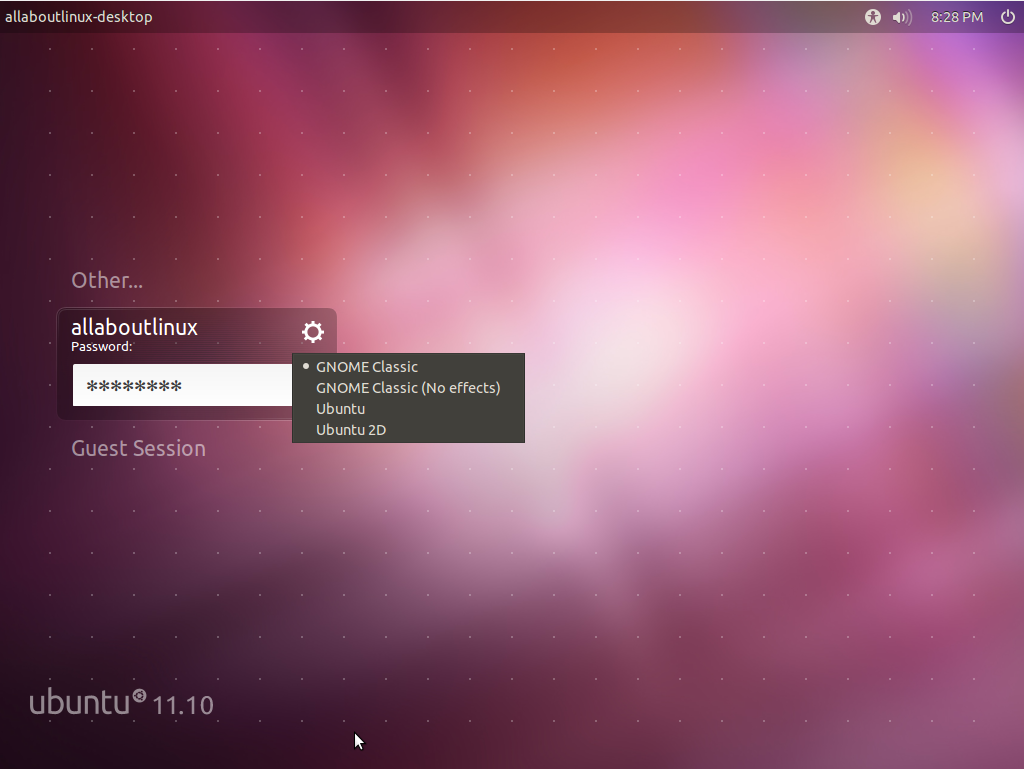
Recent Comments