install latest Darktable in Debian 8
September 17, 2015 in software, Web Server
install Darktable in Debian 8
There is an easy way to install darktable in Debian by issuing the command “sudo apt-get install Darktable” but this one will install an old version of Darktable.
If you need the latest stable one then you need to follow those steps:
open a terminal and type:
sudo apt-get update
sudo apt-get build-dep darktable
sudo apt-get install libglew-dev libcanberra-gtk-module mesa-opencl-icd mesa-utils-extra
Now go to the official website http://www.darktable.org/ and download Darktable. you should get a file with a name like darktable-x.x.x.tar.xz where x is the version of Darktable.
go to Downloads directory and extract that file.
cd ~/Downloads/
tar xvf darktable-1.6.8.tar.xz
now go into darktable directory and start the build process by typing:
cd darktable
./build.sh
Then issue the following command to install it.

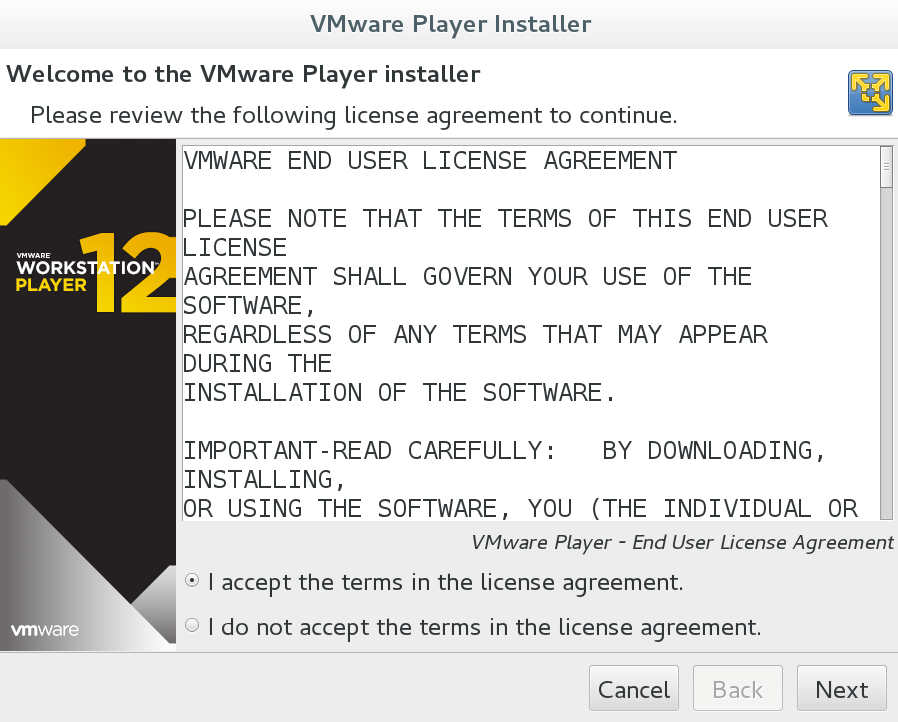
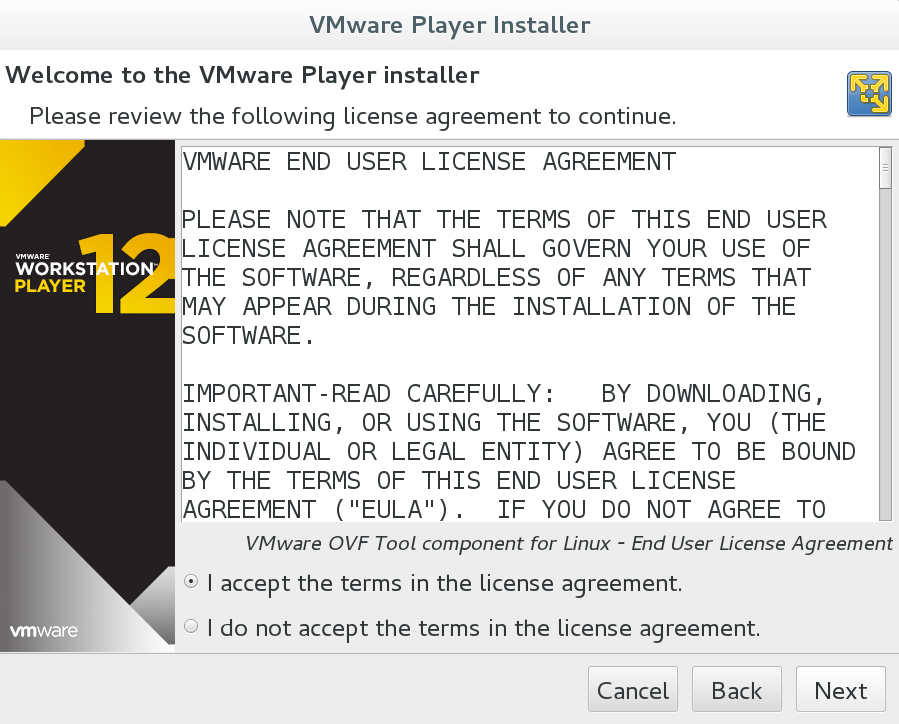
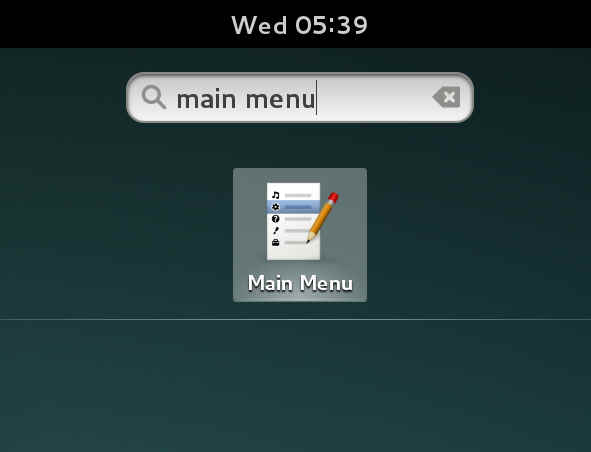
Recent Comments