Remove nouveau and install nvidia Driver in Debian 8
September 16, 2015 in O.S.
Disable the Kernel nouveau by typing the following commands:
echo options nouveau modeset=0 | sudo tee -a /etc/modprobe.d/nouveau-kms.conf
sudo update-initramfs -u
Now go to nvidia.com and download the driver for your graphic card.
The file name should be something like that “NVIDIA-Linux-x86_64-352.21.run” depends on the architecture of your machine and the version of the driver.
Reboot your computer and at login screen press “ctrl+alt+F1”. That will redirect you to one of the active terminals. Login with your credentials and navigate to your Downloads directory
cd ~/Downloads/
chmod +x NVIDIA-Linux-x86_64-352.21.run
Replace “NVIDIA-Linux-x86_64-352.21.run” with the name of the file that you Download in the previous step.
Stop the X-server:
sudo /etc/init.d/gdm3 stop
execute the installation:
sudo ./ NVIDIA-Linux-x86_64-352.21.run
follow the instructions on the screen:
At that point you might get a warning that ” The distribution-provided pre-install script failed! are you sure that you want to continue?” You can select continue on this one.
Next it will ask you to register the kernel module source with DKMS. Select “yes”
If you dont have 32 bit compatibility the you will get a warning. Just select ok.
You might get a few more steps depends on the hardware and driver version but just before the installation finish it will ask you if you want to let the installation to run the nvidia-xconfig for you. Please let this one run unless you want and you know how to do that manually.
once you finish reboot your computer:
reboot
In case that the graphics are not as they suppose to be, open a command line and type the following:
sudo nvidia-xconfig
And then reboot again
Pages: 1 2
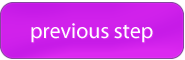
Wow, this was the bes tutorial I’ve followed during my failed attempts to install this *****’ driver
Thank you so much!
Excelent post! Worked perfectly for me!
Not just excellent. This is the only way I’ve found to do this job for Jessie. All the other methods I’ve seen on the web don’t work at all!
Thanks! This was perfect.
You are amazing <3
Super thx You Sir 🙂
Will this cause any problems if I have to upgrade the kernel? If so, how do I proceed?
am install everything perfect but at least when i reboot my pc desktop is black how to start xfce desktop ???
sudo: ./: command not found
What do I do?
This is actually not working for me. After following all the steps (multiple times now), I end up rebooting and getting a black screen and a blinking cursor. I can still go into the terminal by pressing Ctrl + Alt + F1.
This actually happens only when I run “sudo nvidia-xconfig”. If I remove the xorg.conf file, my graphics kind of work, but I get GLX problems “Xlib: extension “GLX” missing on display “:0.0″”
Any ideas?
+ete I installed Jessie on a P4 box with nvidia GeForce 5200 graphics card… as far as I know, there is no driver for that card. After “installing” Jessie, the screen would always be blank so the only way to get the system to do anything was to do it using ctrl+alt+f1.
The drivers in Jessie do not support the older nvidia cards and nvidia no longer supports it. So I changed back to wheezy.
This tutorial is fantastic!! I’ve been fighting with this for days, but thanks to you I now have working drivers!!
Excellent instructions. I have been running around trying to get the display work with nvidia drivers without success. I have GTX970 card along with an Intel display built into the motherboard. Just followed steps as mentioned and got it running.
And I am using Debian 8.6 (Jessie) with i7
I did everything but after rebooting i see” oh no! Something has gone wrong ” what should i do?
Simply the best tutorial I’ve red in the last couple years. GREAT!
Yeah, no workee for me either. Using debian 8. Errors due to gcc versions, building. I’ve been battling the black window with cursor problem for several days now.
Thank you veeeeeryyyyyyyyyyy much!!!!!
I am trying to get this to work on a 32bit jessie. when I try to install lib32z1 and lib32ncurses5 the response is unable to locate packages. what am I doing wrong?
[…] nVidia drivers In the end I had to entirely remove the nvidia-related packages that came from Debian, then download and run the installer from the nVidia website. I spent a bunch of time trying to avoid this since it shouldn’t be necessary, but in the end it was the approach that finally worked. I used this page: http://www.allaboutlinux.eu/remove-nouveau-and-install-nvidia-driver-in-debian-8/ […]
Thanks for this interesting post. Before going through the pain of all this I just tried to remove the nouveau driver by simply running the nvidia install script with the –disable-nouveau:
Worked like a charm.
Just FYI, here is an extract from the nvidia-installer man page:
-Z, –disable-nouveau
If the nouveau kernel module is detected by nvidia-installer, the installer offers to attempt to disable nouveau. The default action is to not attempt to disable nouveau; use this option to change the default action to attempt to disable nouveau.
The blog removed my tags so here is the full command to install the nvidia driver AND disable the nouveau: # NVIDIA-Linux-x86_64-xxx.xx.run –disable-nouveau
Hello, wondering if you’ve yet written on this process for Stretch. I know it’s still testing, but nvidia-driver package is available in jessie-backports so I’m guessing the stretch package is okay as well (they are based on the same version last I checked). Cannot get either proprietary or stretch non-free installs to work. Let me know if you have some insight for me, if you would. Otherwise hopefully it’ll be stable upon Stretch’s release in a couple months. Thanks!
Sir, you truly are a benefactor. Worked like charm in Debian 9.
I can’t thank you enough for this… THANKS! I was going insane trying to install the proprietary drivers by following the Debian Wiki steps…
Worked fine, on Debian 9
But if you can edit, but DONT run “nvidia-xconfig”
If you run your system not boot anymore, because newer xorg don’t need it.
Nice Tutorial
GT 740 EVGA SC 1GB
Thank you very much. This guide made my day.
Awesome tutorial! Worked like a god damned charm on Debian Jessie
You sir/madam are the only real deal person that I ran across in 5 days of fussing and fighting to make my debian 8 make use of downloaded nvidia drivers! I tip my hat to you and bow! Thank you ever so much! There are so many out there just publishing total junk on the Internet about this subject. Thank you very very much!
This tutorial also works for Debian 9 Stretch. With one exception, in my case, kdm was not the display manager. SDDM is. SO at the point of Stop Server X, use SDDM instead of the example gdm3.
Thank you very very much!
Used nvidia driver version 375.66 for both of my other comments direct from Nvidia driver downloads.
works on debian 9 ?
Thank you very much for this tutorial. I have spent a lot of time on this one!
Excellent! Thank you
Perfectly working on Parrot 4.1 / MSI GP60 2PE leopard.
I Just add ./NVIDIA* –disable-nouveau for working.
But it’s perfect , Thanks you !
Thank you very much (used with Debian 9). I should have had that earlier 😉
[…] Thanks to allaboutlinux.eu for they article: link […]
It’s working on debian 10. thx
So much thanks!!